Step 2: Connect Power and Ethernet
You should see a bluue LED on the mBed board and green LED connect light on the lower left side of the Ethernet cable indicate a connection was made. Also your hub normally has a similar type of connection indicator. There should also be some traffic indicated on the right side as the ARMweb looks for a DHCP.

For the mbed LPC1768 power can be supplied from the USB port. The picture above shows the Ethernet connection using a breakout board from Cool Components (unfortunately no longer in production). The Ethernet connection can also be made with a MAGJACK breakout board or mbed Application board from SparkFun. .
The primary power for the ARMweb is 3.3V provided from a linear regulator. The input power for the PCB may be 5V regulated supply or a 6-9V unregulated supply, with a current rating of 250 mA or more. The connector is a standard 2.5mm barrel connector with the + positive side of the supply in the center. A good choice for this power is this 5V regulated supply from SparkFun
If you don't see the LEDs lit, check your power connections (you should see at least 6V of the + side marked on C1 with an unregulated supply or 5V with a regulated supply, and 3.3V as marked in the prototype area).
USB connection
You need a serial connection to debug BASIC programs as well as network issues. On the mbed 1768 board this is through the USB connector on the top of the board.
This can be our USB dongle (specific ARMweb version when ordering separately) or some other TTL serial connection. Details on making the USB connection here.
Below is the picture you should see for the mbed 1768 board, with the capital M in coM indicating an mbed serrial device.. If you do not see a coMxx serial device you may need to install the mbed serial device driver (in \Program Files (x86)\Coridium\Windows_drivers.
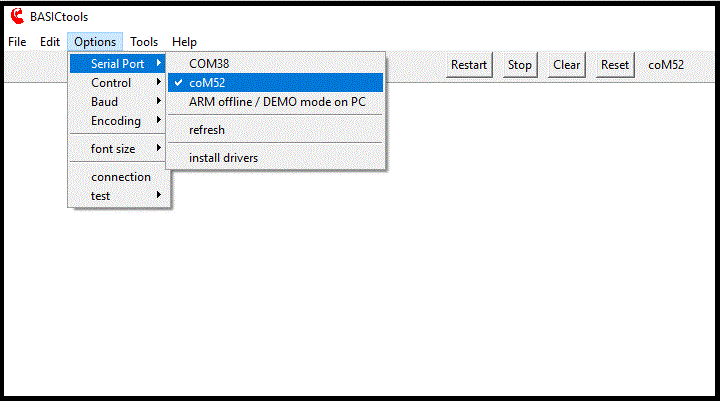
The ARMweb will configure itself with an IP address assigned by a
DHCP server. IP addresses are the way networks organize themselves.
If there is no DHCP server found, the ARMweb can provide limited DHCP
services in a Diagnostic mode, assuming a single connection on Ethernet with a
PC using either a hub or cross-over cable (see the Diagnostic section
below).
Assuming a DHCP server is available and you are running on a Windows machine, you can use the Windows NetBIOS Name Service. In which case you can find the ARMweb initially with http://armweb. Note that some administrators disable NetBIOS name service .
Finding the card using the DHCP server
On most home networks your DHCP will be your internet connection, and its address will share the first 3 bytes with the IP address of your PC. And the final byte being 1. The IP address of your PC is available from the control panel or by typing IPCONFIG at a DOS command line. Common values for the DHCP server are 192.168.1.1 or 192.168.0.1 as in the example below.
You can navigate to the DHCP server using that IP address from a browser as below.
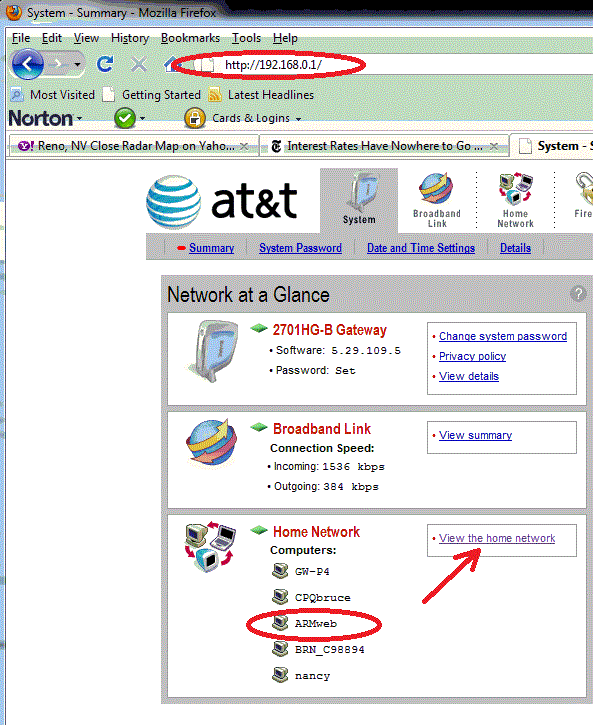
Most DHCP servers will list client machines which have been assigned an IP address. This 2wire server indicates it on the details view of the home network, and details for the device
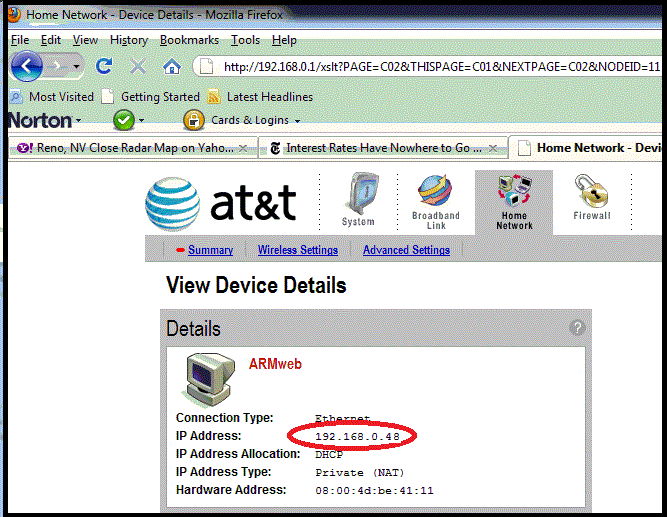
Another example is the display from a Dlink Firewall that is also providing DHCP services.
So in this case the ARMweb can be found at http://192.168.0.48
Now that you have the IP address of the ARMweb
You can go onto configuration settings, or writing simple programs using BASICtools.
But for this web interface navigate using a browser to http://w.x.y.z where w.x.y.z is the IP address of the ARMweb (192.168.0.48 in this example).
DHCP assignment vs. fixed IP addressing
We routinely allow the DHCP server to assign an initial address, but will can a fixed IP address in the final setup. One reason to assign a fixed IP, is to make sure that the IP address assigned never changes, for instance following a power outage. Details on setting a fixed IP address.